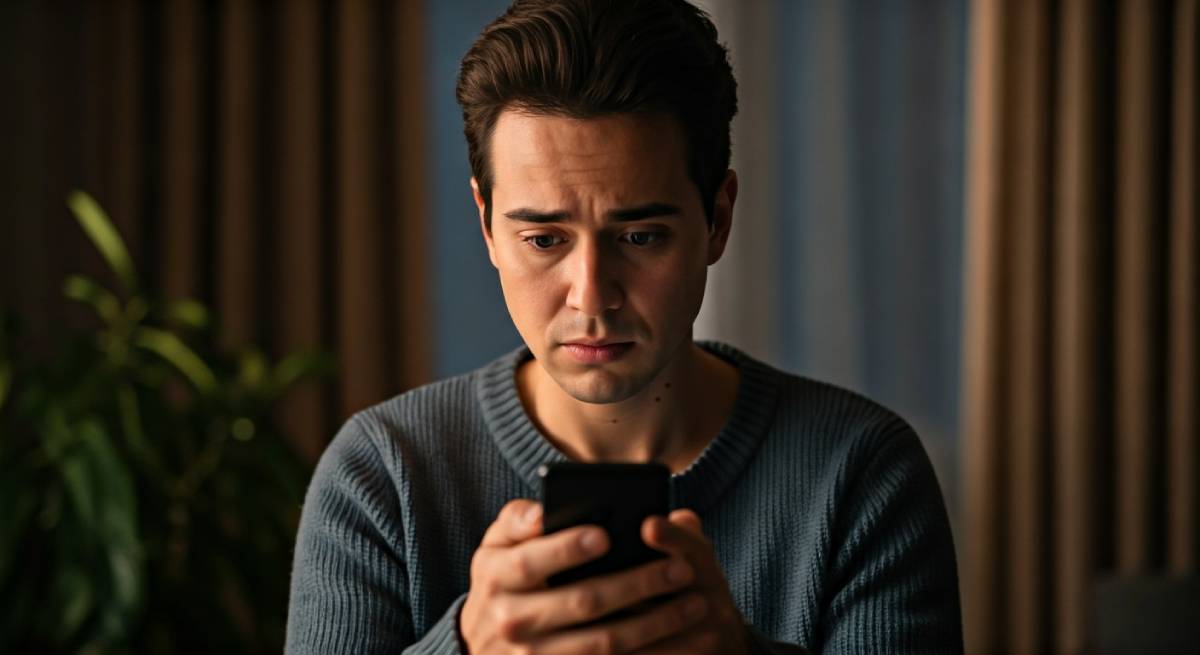Table of Contents
Key Highlights
- The SOS message on your phone indicates restricted network access, allowing only emergency calls.
- Issues like SIM card malfunctions, outdated carrier settings, or poor network coverage can trigger the SOS display.
- Resetting network settings or reinserting your SIM card often resolves SOS connectivity problems.
- Software glitches or incorrect cellular data settings might require additional steps, like updating your carrier settings.
- A weak signal or network outage can cause your device to default to SOS mode, impacting regular mobile data usage.
- Solutions include restarting your device, checking cellular network settings, and contacting your carrier for diagnostics.
Introduction
Ever wondered why your phone suddenly says “SOS” instead of showing network bars? This notification typically arises when your cellular network is inaccessible, restricting you to emergency SOS services only. Common causes range from network issues to SIM card malfunctions and incorrect settings. While the message may be alarming, it doesn’t mean your phone is broken—it signifies connectivity issues requiring troubleshooting. In this guide, you’ll learn what SOS mode means, common causes behind it, and practical steps to resolve the problem effectively.
What Does “SOS” Mean on Your Phone?
When your phone displays “SOS” or enters SOS mode, it signifies limited network access, restricting your device to emergency services only. This occurs when your phone cannot establish a network connection with your carrier’s settings. While you won’t have regular service for calls, texts, or cellular data, emergency calls remain available, ensuring safety in critical situations.
SOS mode often appears because of weak signal strength, network outages, or a malfunctioning SIM card. Additionally, your device may switch to SOS mode if carrier settings are outdated or corrupted. For smartphones like iPhones, the SOS message might persist even after restarting, requiring advanced troubleshooting. Understanding this failsafe feature is essential for resolving connectivity problems quickly, ensuring you regain full network access whenever issues arise.
The Difference Between SOS and Emergency Calls
SOS mode and emergency calls differ fundamentally in purpose and accessibility. SOS mode means your device cannot connect to your carrier’s network but can still access emergency SOS services. Your phone physically lacks network bars but ensures connection to emergency services like 911.
Emergency calls, however, are available on most phones regardless of cellular data or carrier status. In SOS mode, you can make calls to emergency services even if normal texting or network connectivity is unavailable. For iPhones and similar devices, entering SOS mode happens due to poor signal strength or incorrect carrier settings.
Unlike emergency call-only features, smartphones rely on their carrier’s network for data and regular communication. SOS mode, activated by weak signals or outages, indicates you’ve lost those functionalities but still retain the safety net of emergency calling options.
Why Phones Display SOS Instead of Network Bars
When SOS replaces normal network bars, it signals disruptions in connectivity. Weak signal strength, carrier issues, or accidental activation of emergency services can lead your device to display “SOS” instead of standard connectivity options. This happens most commonly during network coverage gaps or malfunctions.
Carrier-related problems, such as expired service plans or network diagnostics failure, may also prompt SOS mode. Your phone switches to emergency-only calling as a fallback to ensure safety, even as you lose features like text messages or data usage.
Connectivity issues due to SIM malfunctions or misaligned settings are another common cause for SOS mode. For example, improper carrier settings can hinder regular network access entirely. If you’re experiencing the SOS message frequently, the problem likely stems from system diagnostics, carrier outages, or hardware complications requiring further action.
Common Causes for the SOS Message
The SOS message often arises due to SIM card issues or poor signal coverage. A damaged or improperly seated SIM card prevents your device from establishing proper cellular network connectivity, resulting in limited access.
Similarly, weak network coverage in your area can cause your phone to display SOS mode. If your cellular network faces outages or interference, your device defaults to emergency service availability. Addressing these causes by inspecting SIM card alignment or contacting your network provider typically resolves this problem.
Network Outages or Poor Coverage
Network outages are a primary cause of SOS mode on phones, particularly in areas with poor cell service or severe interference. These outages prevent your device from communicating with its carrier network, leaving only emergency SOS options available. Coverage issues, like weak LTE signals, further limit your normal operations.
Testing diagnostics can help determine whether a carrier outage is the culprit. Poor signal locations may also contribute, especially if your carrier struggles with service reliability in remote areas.
| Cause | Impact |
| Carrier Network Outage | Temporary loss of all cellular services; SOS enabled for emergency calls. |
| Weak LTE Signal | Reduced connectivity; limited access to mobile data and text services. |
| Location Interference | Restricted network bars due to signal disruptions in remote zones. |
Timely diagnostics and switching locations can often mitigate these dilemmas effectively.
SIM Card Issues and Malfunctions
A faulty SIM card is another frequent trigger for SOS mode on phones. A damaged or improperly inserted SIM can hinder connectivity, forcing your device into SOS mode to enable emergency services. Problems within the SIM tray, such as misalignment, exacerbate connectivity disruptions.
To address this, consider cleaning or replacing your SIM card as needed. Modern devices also use eSIM technology, which minimizes hardware-related malfunctions but can still encounter software glitches. Resolving issues often involves using a new SIM card or confirming proper alignment in the tray.
If SIM card issues persist, it may signal deeper connectivity problems. Smart diagnostics tools or professional assistance ensure proper functionality and prevent repetitive SOS mode activation due to SIM-related malfunctions.
How to Fix the SOS Message on Your Phone
Addressing SOS connectivity issues involves several practical steps. Restarting your phone and resetting network settings are often effective in restoring regular service. Additionally, checking for carrier settings updates can resolve compatibility problems between your device and provider.
For persistent SOS mode, inspect your SIM card for damage or misalignment and make necessary adjustments. If the problem endures, contacting your carrier for diagnostics or service plan review is crucial. These actions ensure you regain full connectivity and prevent recurring SOS mode interruptions.
Restarting Your Phone and Checking Network Settings
Restarting your phone is a quick solution for SOS mode disruptions. Powering off the device refreshes internal settings, potentially reconnecting it to the carrier’s network. For Android or iPhone devices, using the power button effectively resets system loops.
Additionally, network settings should be reviewed to ensure proper configuration. Follow these steps:
- Toggle Airplane Mode. Switch it on, wait 30 seconds, then turn it off.
- Adjust Cellular Data. Verify functionality under Settings to confirm network settings.
- Inspect carrier settings updates. Download any available updates to mitigate software glitches.
- Test Wi-Fi connectivity if cellular data fails, as Wi-Fi networks may bypass SOS services temporarily.
These actions often restore regular bars by addressing internal toggles, paving the way to troubleshoot other checks like resets.
Resetting Network Settings or Replacing SIM Card
Resetting network settings is an effective fix for ignored cellular connectivity in SOS mode. This method clears network configurations and refreshes data paths, requiring users to reenter Wi-Fi passwords afterward. The steps include:
- Visit Settings > General and tap Reset before selecting Reset Network Settings.
- Confirm selections with passcode entry, if applicable.
Replacing SIM cards is another solution. Common checks involve:
- Inspecting SIM tray alignment before reinsertion.
- Cleaning debris when damaged and manually signaling carrier for replacements.
- Swapping alternative eSIM or physical SIM hardware for diagnostics.
Both methods resolve connectivity issues tied directly into improper networks or SIM errors and can be tried interchangeably using modern troubleshooting sequences.
Conclusion
In summary, seeing the SOS message on your phone can be frustrating, but understanding its common causes can help you quickly troubleshoot the issue. Whether it’s due to network outages, SIM card problems, or simple settings misconfigurations, knowing how to address these concerns is key to regaining full service. Always remember to check your surroundings and ensure you’re in an area with adequate coverage. If the problem persists after trying the solutions discussed, don’t hesitate to reach out to your carrier for assistance. Taking proactive steps can help you avoid disruption in communication and keep you connected when it matters most.
Frequently Asked Questions
Why does my phone say SOS only in certain locations?
Your phone displays “SOS” in certain locations due to weak cellular signals or lack of network coverage. In these areas, your device can’t connect to its network provider, prompting it to display the SOS message, indicating emergency calls only.
Can a software update fix the SOS message issue?
Yes, a software update can potentially resolve the SOS message issue by fixing bugs or network connectivity problems in your device’s operating system. Always ensure your phone is running the latest version to benefit from improvements and security enhancements that may address this problem.
What should I do if restarting doesn’t work?
If restarting your phone doesn’t resolve the SOS issue, consider checking your SIM card for proper placement or damage. You can also try toggling airplane mode on and off or resetting network settings to restore connectivity. If problems persist, contact your carrier for further assistance.
Is my phone damaged if it keeps showing SOS?
Repeatedly displaying “SOS” doesn’t necessarily indicate physical damage. It often signifies connectivity issues or network-related problems. However, persistent issues may point to hardware faults, so if the problem continues, consider seeking professional help to diagnose any potential damage.
When should I contact my carrier about the SOS warning?
If your phone displays an SOS warning persistently, or if you experience ongoing connectivity issues despite troubleshooting, it’s time to contact your carrier. They can verify network status, assist with device settings, or address any account-related problems that may be causing the issue.